Custom Orders
Custom Orders allow you to select a price that will trigger a Standard Order to purchase or sell a stock. When your selected price is reached, a Standard Order is placed and will be executed as soon as possible at the available market price, subject to DriveWealth's (our clearing broker-dealer) discretion to "work the order." For more information, see the "Trade Execution" section of DriveWealth's disclosures. Your selected price may be reached in one of two ways: either the stock trades at or through the price selected or there is a quote in the market at this price. Please see below for further details on order types and corresponding triggering events.
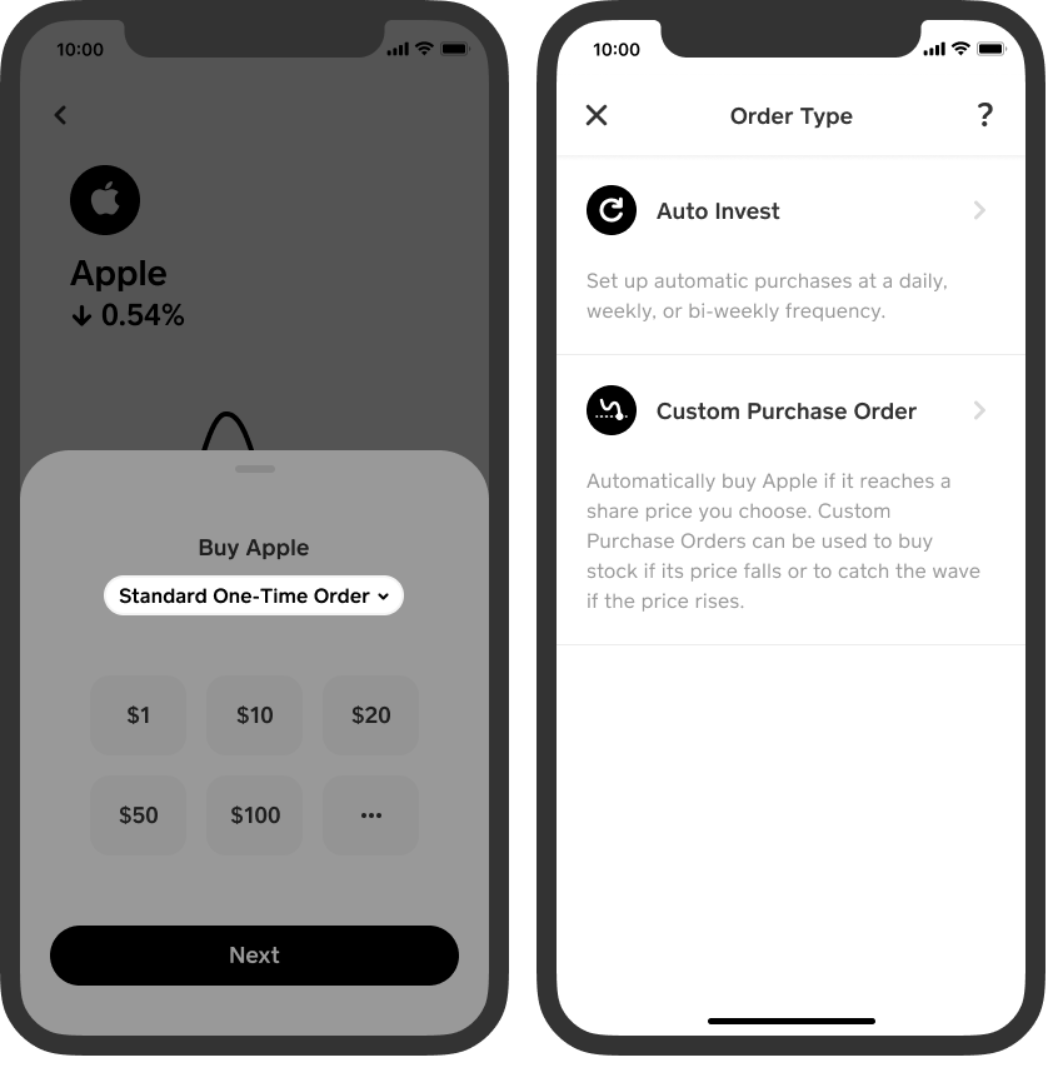
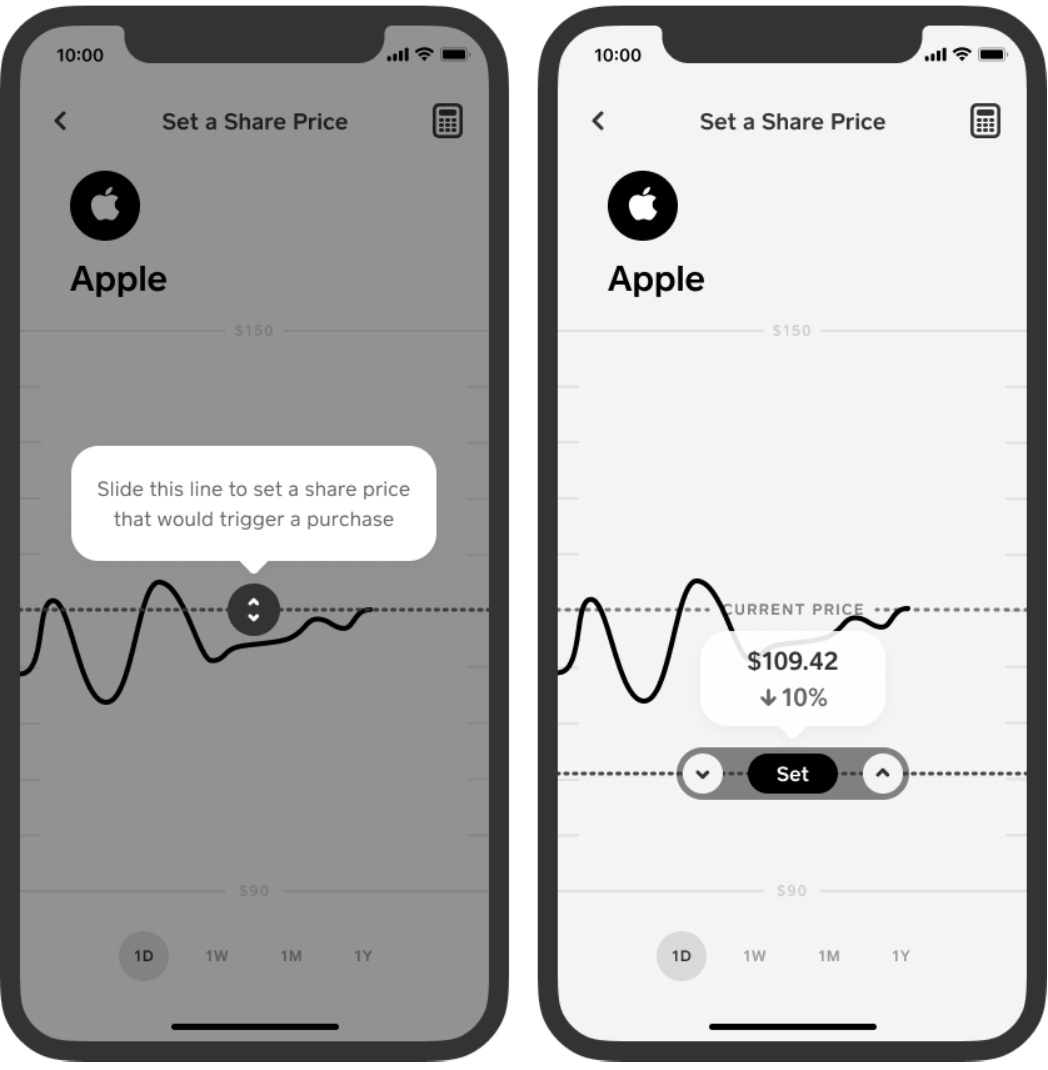
*Images are for illustrative purposes only and not a recommendation
Please note - Custom Orders are not a price guarantee. The price you set may not be the price you receive. The price you set simply triggers a Standard Order to be placed, and the price may move in the time between the triggering event and your order being executed, meaning your execution price may be above or below the price you set. If the price is moving rapidly, the price difference may be substantial.
Common use cases for Custom Orders
Set a sell price below the current price to try to limit losses if the stock price drops
Set a sell price above the current price to try to capture gains if the price rises
Set a buy price below the current price to try to buy the stock if the price dips
Set a buy price above the current price to try to buy the stock if the price starts to increase
How to setup a Custom Order
Tap the Investing tab on your Cash App home screen
Select a stock you wish to purchase or sell
Select Buy or Sell
Tap the dropdown menu and choose Custom Purchase Order or Custom Sell Order
Drag the slider to the per share price at which you would like to trigger a Buy or Sell Order and press “Set”. Alternatively, you can press the keypad icon in the top right corner and enter in the per share trigger price manually before pressing “Next”
Select the dollar amount of stock you would like to buy or sell when your order is triggered
Select the time period for this order to stay active before it expires
Review the order details and press “Confirm” to place your Custom Order
Funds for Custom Purchase Orders will be pulled from your Cash App Balance at the time the order is placed. If your Custom Purchase Order is canceled or expires before it is triggered, the funds will be returned to your Cash App balance. Funds in your Cash App Balance, including funds pulled for a Custom Order, are not covered by SIPC. You will be notified upon expiration of a Custom Order.
When setting the time period for a Custom Order, a day ends at the end of the respective trading day. For example, if you set a “1-day” expiration, the order will expire at the end of that trading day or, if placed after market close, at the end of the next trading day.
To cancel a Custom Order, you have two options
Option 1:
Navigate to the stock with the active Custom Order
Scroll down to see your active Custom Order
Press the cancel button
Confirm the cancellation
Option 2:
Navigate to the Activity tab
Identify the relevant Custom Order from the list
Press the cancel button
Confirm the cancellation
Disclaimers
Custom Orders are an advanced order type. You should be aware of the risks of using this order type. Custom Orders are not limit orders and are not a price guarantee. The price your trade is executed at may be very different from the trigger price you set depending on order availability and price volatility. Custom Orders orders may be triggered by a short-lived, dramatic price change.
Activation of Custom Sell Orders may add downward price pressure on a stock, contributing to the execution price being significantly below the trigger price.
If you set a Custom Purchase Order at a price lower than the current market price, there’s a chance the price could continue to drop below your trigger price, resulting in losses to your portfolio.
Under certain circumstances, we may need to cancel your outstanding Custom Order(s) due to corporate actions or reorganizations, fraud or risk factors, or as otherwise needed as determined in our sole discretion. If your order is canceled you will be notified.
How your order is treated depends upon whether you enter a buy or sell order and whether the price you set is above or below the current market price:
An order to buy stock at a set price point that is above the current market price will result in a ** Buy “Stop” Order.** The triggering event for this type of order is a transaction in the market at the price you set or higher.
An order to sell stock at a set price point that is below the current market price will result in a Sell “Stop” Order. The triggering event for this type of order is a transaction in the market at the price you set or lower.
An order to buy stock at a set price point that is below the current market price will result in a ** Buy “Market If Touched” Order.** The triggering event for this type of order is the national best offer (as calculated and disseminated by Security Information Processors) for that stock reaching the price you set or lower.
An order to sell stock at a set price point that is above the current market price will result in a **Sell “Market If Touched” Order. ** The triggering event for this type of order is the national best bid (as calculated and disseminated by Security Information Processors) for that stock reaching the price you set or higher.